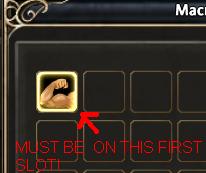Difference between revisions of "RoM Getting started"
(→Configure the macro) |
m (Reverted edits by 91.121.27.33 (Talk) to last revision by Wildfire) |
||
| (48 intermediate revisions by 30 users not shown) | |||
| Line 5: | Line 5: | ||
You will need rom scripts and put them in micromacro/scripts folder. here is how you get them: | You will need rom scripts and put them in micromacro/scripts folder. here is how you get them: | ||
| + | http://rom-bot.googlecode.com/svn/trunk/ | ||
| − | == | + | == Configure RoM in game == |
| − | + | In Runes of Magic, hit the 'Escape' button and click 'Interface Options', and be sure to turn on 'Self Cast', 'Click To Move', and 'Auto Loot'. | |
| − | |||
| − | |||
| − | |||
| + | == Configure the macro == | ||
| + | '''Important:''' As of revision 524, this step is no longer necessary. The bot can now create it's own macro in the first free available macro or find a previously setup macro. It will no longer accidentally over-write user macros either. It will also setup the actionbar key, using the user specified macro hotkey if available or the first empty key. | ||
| − | + | ---- | |
| − | |||
| − | + | Create ingame a empty macro at macro slot 1. You do that by: | |
| − | |||
| − | + | Press ESC (System-Menu) -> Macros). Then click at the macro slot 1 at the very up left. | |
| + | [[Image:macroslot.jpg]] | ||
| − | + | Press the button 'New' -> 'Save'. | |
| − | + | Now move (via Drag&Drop) that empty macro to your action bar button with the defined hotkey from your profile (default key is 0). | |
| + | Please note that for the bot to be able to target npc's you will have to set the target friendly hotkey to " j ". | ||
| − | + | '''Tipp to avoid missing keypress:''' | |
| − | + | If your bot works in the background and you do some writings in a foreground window, your keypress of modifiers (CTRL/SHIFT/ALT) in the editor will be the cause that sometimes the RoM client receive a CTRL+0 instead of a keypress 0 (if 0 is your hotkey for the macro). To avoid that, it is recommendet to take a second action button and also assign your dummy macro to that second button. After doing that assign the hotkey CTRL+0 and ALT+0 to that second button. Also assign SHIFT+0 to the key 2 for your main MACRO button 0. By doing that you can avoid the miss of keypresses. | |
| − | |||
| − | |||
== Make a path == | == Make a path == | ||
Now you'll need to make a waypoint script. Start MicroMacro and execute the rom/createpath.lua script when prompted. You just walk to each point you want in your waypoint list (try to avoid walking near any trees, fences, steep hills, etc.), and press NUMPAD 1. Once you've made your round (the waypoints should loop back and bring you near the start), press NUMPAD 3. Now type in the name you want to save it as (example: 'boars' would be good enough. Don't include any slashes, and the .xml extension is automatically applied). | Now you'll need to make a waypoint script. Start MicroMacro and execute the rom/createpath.lua script when prompted. You just walk to each point you want in your waypoint list (try to avoid walking near any trees, fences, steep hills, etc.), and press NUMPAD 1. Once you've made your round (the waypoints should loop back and bring you near the start), press NUMPAD 3. Now type in the name you want to save it as (example: 'boars' would be good enough. Don't include any slashes, and the .xml extension is automatically applied). | ||
| − | |||
| Line 45: | Line 42: | ||
Heres a video tutorial on configuring your bot. [http://www.youtube.com/watch?v=mUe8g4Eplj4 YouTube link] | Heres a video tutorial on configuring your bot. [http://www.youtube.com/watch?v=mUe8g4Eplj4 YouTube link] | ||
| − | == | + | == Run == |
| − | + | Run by starting micromacro and typing | |
| + | |||
| + | rom/bot | ||
| + | |||
| + | |||
| + | To see the bot at full work, create a new character (at best a mage or a priest) at the pioneer village and start the bot with | ||
| − | + | rom/bot profile:l1-10 | |
| − | |||
| − | |||
| − | + | Then choose path '1-10Pi../l1t_start.xml' from the list. That will level you the character from level 1 to 10 and after doing that run to Varanas class hall (best works mage, priest and scout ... in that order). | |
| − | |||
I hope this helps! If you see anything i forgot to tell you about, please add it to this wiki page. | I hope this helps! If you see anything i forgot to tell you about, please add it to this wiki page. | ||
Latest revision as of 02:53, 4 July 2012
Requirements:
MicroMacro 1.0, which you can get here
You will need rom scripts and put them in micromacro/scripts folder. here is how you get them:
http://rom-bot.googlecode.com/svn/trunk/
Configure RoM in game
In Runes of Magic, hit the 'Escape' button and click 'Interface Options', and be sure to turn on 'Self Cast', 'Click To Move', and 'Auto Loot'.
Configure the macro
Important: As of revision 524, this step is no longer necessary. The bot can now create it's own macro in the first free available macro or find a previously setup macro. It will no longer accidentally over-write user macros either. It will also setup the actionbar key, using the user specified macro hotkey if available or the first empty key.
Create ingame a empty macro at macro slot 1. You do that by:
Press ESC (System-Menu) -> Macros). Then click at the macro slot 1 at the very up left.
Press the button 'New' -> 'Save'.
Now move (via Drag&Drop) that empty macro to your action bar button with the defined hotkey from your profile (default key is 0).
Please note that for the bot to be able to target npc's you will have to set the target friendly hotkey to " j ".
Tipp to avoid missing keypress: If your bot works in the background and you do some writings in a foreground window, your keypress of modifiers (CTRL/SHIFT/ALT) in the editor will be the cause that sometimes the RoM client receive a CTRL+0 instead of a keypress 0 (if 0 is your hotkey for the macro). To avoid that, it is recommendet to take a second action button and also assign your dummy macro to that second button. After doing that assign the hotkey CTRL+0 and ALT+0 to that second button. Also assign SHIFT+0 to the key 2 for your main MACRO button 0. By doing that you can avoid the miss of keypresses.
Make a path
Now you'll need to make a waypoint script. Start MicroMacro and execute the rom/createpath.lua script when prompted. You just walk to each point you want in your waypoint list (try to avoid walking near any trees, fences, steep hills, etc.), and press NUMPAD 1. Once you've made your round (the waypoints should loop back and bring you near the start), press NUMPAD 3. Now type in the name you want to save it as (example: 'boars' would be good enough. Don't include any slashes, and the .xml extension is automatically applied).
Configure RoM bot
Next you must make a profile. Go to the profile directory and make a copy of Default.xml, but rename it to whatever your character name is. It must be exact, but capitalization shouldn't mater. For the waypoint script option, you will apply the '.xml' extension this time.
To see how to configure your bot, go to configuration
Heres a video tutorial on configuring your bot. YouTube link
Run
Run by starting micromacro and typing
rom/bot
To see the bot at full work, create a new character (at best a mage or a priest) at the pioneer village and start the bot with
rom/bot profile:l1-10
Then choose path '1-10Pi../l1t_start.xml' from the list. That will level you the character from level 1 to 10 and after doing that run to Varanas class hall (best works mage, priest and scout ... in that order).
I hope this helps! If you see anything i forgot to tell you about, please add it to this wiki page.